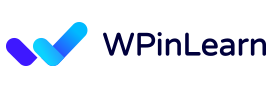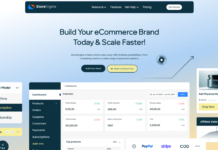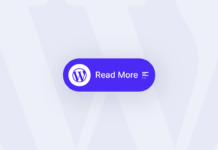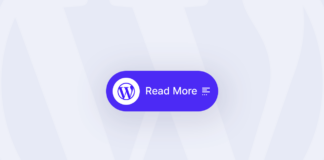How to set a User roles in WordPress Website? In WordPress, a content management system, roles are a straightforward idea that is used to control what activities each user is able to carry out through the dashboard. A webmaster, who is automatically designated as an administrator upon installing WordPress, organizes each position.
User roles are one of the fundamental components of WordPress. They choose user permissions and regulate who has access to what on the website. Understanding user responsibilities helps preserve website security if you have additional authors or site developers. In this article, we will show you how to set a user roles in WordPress website.
WordPress User Role Understanding: An Overview
Before you set a user roles in WordPress website, you need to understand the WordPress user roles a bit.
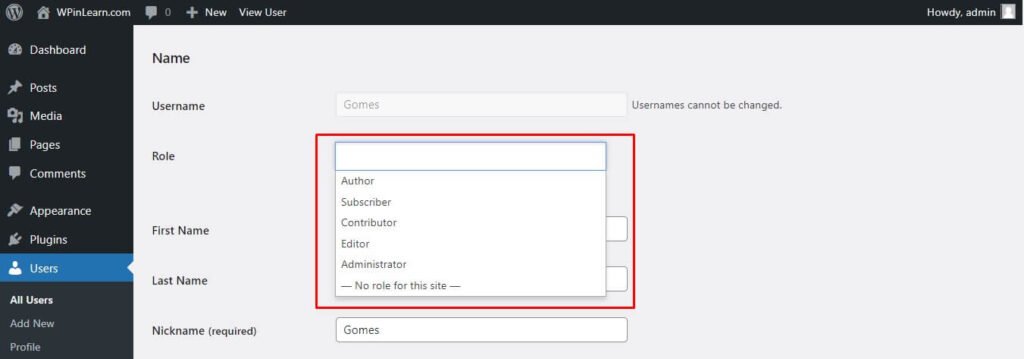
Who can do what on your website is controlled by user roles and permissions? Each user registration has the potential to be unique. Understanding user roles will help you provide users with the access they need without making everyone an administrator.
Only the permissions required for the position should be included in user roles. An author whose sole responsibility is writing shouldn’t have administrator rights. It is superfluous, unclear to the author, and might be disruptive or harmful. It’s possible for someone with excessive access to cause harm accidentally; evil intent is not necessary.
Access to essential site tools can be restricted via roles. The majority of the time, only administrators require access to the plugins, themes, and site setup. Access to site setup tools and features is not required for authors or other contributors. Make sure that they don’t own it.
Permissions can be added or taken away by altering user roles. I’ll demonstrate how to accomplish that in a moment.
WordPress Default users Roles:
There are various user roles defined by default when WordPress is installed.
- Subscriber: Has limited control over their own profile and read-only access to it.
- Contributor: Lacks the ability to publish but has read, remove, and edit permissions for their own entries.
- Author: Does not have the option to add new categories but has complete control over their own postings.
- Editor: Has complete authority over the website’s content sections, including the ability to create and remove posts.
- Administrator: The WordPress Websites are completely in the hands of the administrator.
Set a User Roles in WordPress Websites
The process of set a users role in WordPress website is a simple process. Mouse over the “Users” link in the left column menu for the WordPress dashboard and click the “All Users” link.
Everyone who has registered on your website is shown on the Users page. You can see each person’s part in the “Role” column to the right of their name.
To edit a person, hover your cursor over their name and click the “Edit” button.
You can choose from a number of choices on the “Edit User” page. You may modify the color scheme, take away the Visual Editor from the user, etc. However, we wish to alter the role, therefore select the new position from the “Role” drop-down menu.
Click on the user role that you want to be set for your user, as here we set Subscriber. Then scroll down a bit and click Update User to set a user roles in WordPress website.
This is the process of setting a user role on a WordPress website. We think this tutorial will help you set a user role on your WordPress website.
If you liked this article about setting a user role on your WordPress website, then please follow us on Twitter and join our Facebook community for the latest article updates. And if you like to watch WordPress video tutorials, please subscribe to our YouTube channel for WordPress tutorial videos.
FAQ: Frequently Asked Questions about WordPress User Roles
Are there any plugins for managing WordPress user roles?
Yes, there are many free plugins on WordPress.org for managing WordPress user roles.
What is a super admin user?
The super admin is in charge of the whole network and has the authority to make major adjustments like adding and removing sites. They may also control the users, themes, plugins, and other elements of the network. Their dashboard, therefore, looks like a regular administrator’s.
How to add an admin in WordPress?
We have a complete guide on how to add an admin in WordPress. You can read the blog to add an admin to your WordPress.