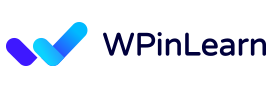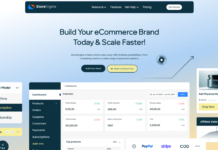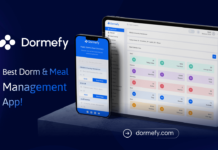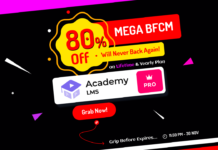Want to know how to get started with WordPress website? Owning a website might seem like a difficult endeavor. You could assume that only people with knowledge of web design or programming can take on such a project.
The wonderful news is that there is software that defies convention, provides a user-friendly interface, and enables just about anybody to create a distinctive and expert website for their company, blog, or portfolio. What is it called? WordPress.
WordPress stands out because it enables beginners and amateurs to start a creative adventure in website construction. It dispels the myth that creating websites is a complex craft practiced only by a select few. WordPress makes the process simple, entertaining, and rife with limitless opportunities.
Table of Contents
Why Is WordPress Such a Popular CMS?
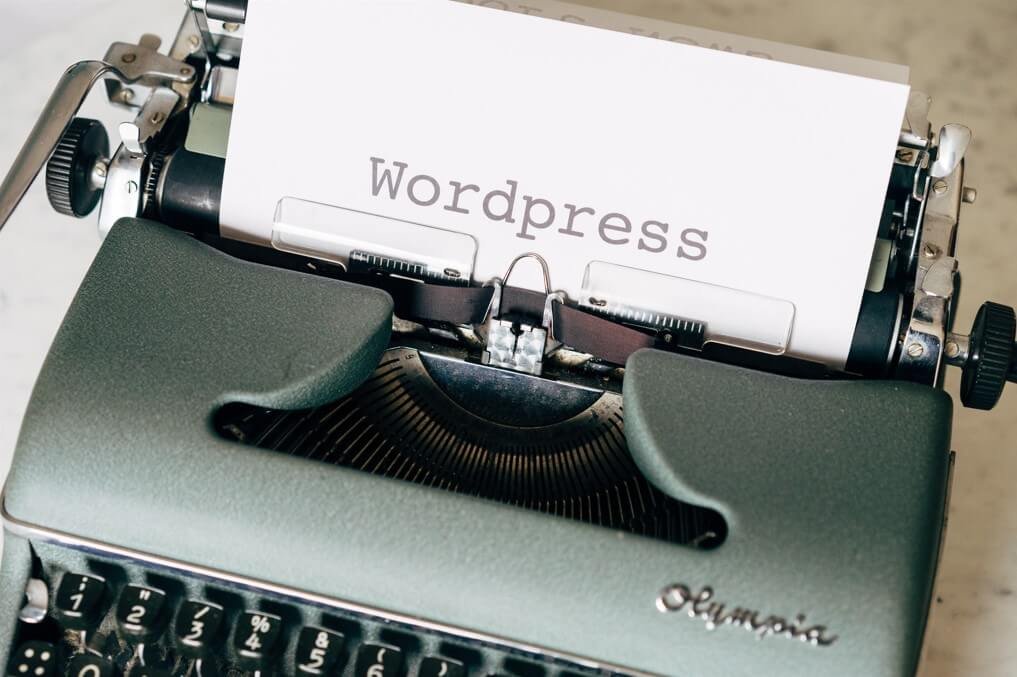
Have you ever wondered why WordPress has become so widely used? When we explore the factors underlying WordPress’ remarkable success, get ready to be astounded. WordPress is a powerful platform that offers much more than your standard blogging tool, so prepare yourself!
The trick is in the details: WordPress is an open-source project, so for tech-savvy people, it’s like an endless feast. They are free to change and enhance its code as they like. A great trove of freebies, including widgets, themes, and other useful tools, is also available.
Now, hold onto your seat, because this is where it gets exciting! With WordPress website, you have the power to create any type of website your heart desires. Whether you’re dreaming of a simple blog, an online store, a knowledge hub, or even a job board, WordPress has got you covered.
And guess what? It won’t cost you a dime! WordPress is completely free, and it plays nice with all hosting systems that use PHP and MySQL. Oh, and here’s the cherry on top: WordPress website is always getting better. Regular updates bring speed improvements, exciting new features, and even beefed-up security to keep your website in tip-top shape.
But wait, there’s much more to learn! WordPress is more than simply a piece of software; it’s a thriving community that resembles a lively town square. Picture a room full of welcoming people who are willing to assist, respond to inquiries, offer their wealth of knowledge, and engage in conversation. It’s like having a network of friends at your fingertips.
WordPress has evolved into one of the simplest content management systems to operate, in part because of this amazing community. You’ll be astounded at how easily you can use its capabilities and let your creativity flow. And don’t worry if you ever require directions! With a wealth of lessons and answers for every problem you could run across, the community has got your back.
What Do You Need To Use WordPress?
This blog post is all about WordPress.org, not WordPress.com. If you are not sure what the difference is between these two, then you may read our guideline on WordPress.com VS WordPress.org: What’s the difference?
Domain And a Hosting
You will want a trustworthy host before you can begin using WordPress. Your website’s power source is hosting. Check out our article on the best WordPress hosting if you don’t already have one to learn about your best possibilities.
When we need a quick referral, we turn to Hostinger. In our testing comparing entry-level choices, they did well and were reasonably priced.
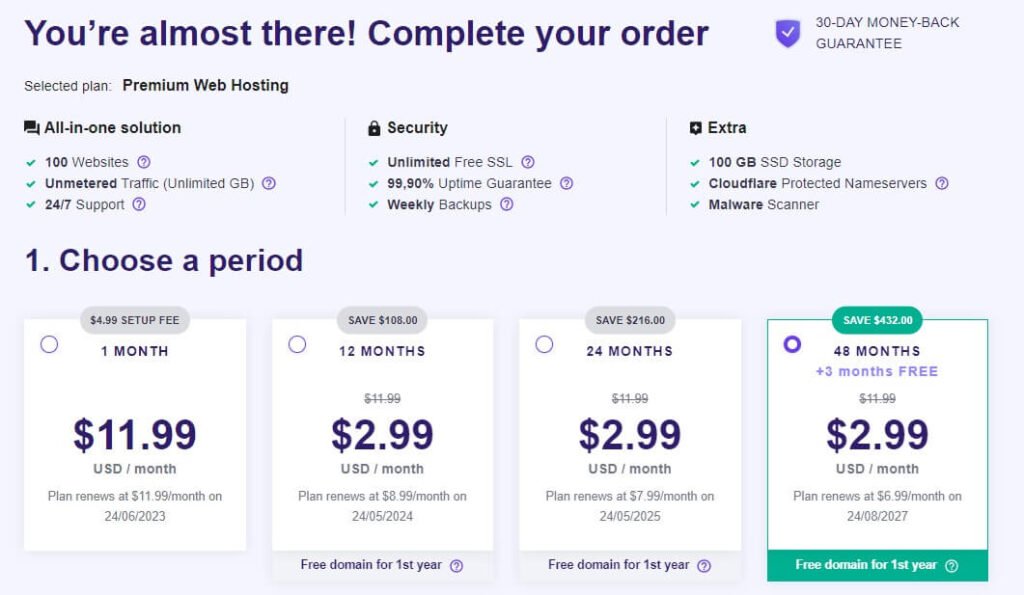
Choosing Hostinger will allow you to receive your domain name (for free) along with your hosting purchase.
As the domain name serves as the permanent address for your website, you should attempt to make it brief, distinctive, and based on your company’s or brand’s name or any keywords you want to target.
Try using a domain name generator if you’re having trouble coming up with a catchy name.
Installing WordPress to Your Site
Prepare yourself for a surprise: the installation process is required if you want to explore the WordPress website universe.
Don’t be alarmed just yet! WordPress website setup may seem difficult, but I can promise you that it’s really very simple. Some hosting companies could even take care of the installation automatically for you. How useful is that?
For instance, if you select Hostinger as your hosting provider, they will take care of everything for you thanks to a handy setup process. To get started installing WordPress and setting up your website, just log in. They will then assist you. It’s like having a virtual personal assistant at your disposal!
But, suppose your hosting company doesn’t take care of the installation for you. Not to worry! Nonetheless, a one-click installer ought to be available in your hosting panel. It’s a useful tool that makes installation easier. If you wish to look into other alternatives, this comprehensive guide to installing WordPress may provide you with all the information you want.
After finishing those stages, be ready for the real fun! You may access the dashboard of your website by going to yourdomain.com/wp-admin. Here is where the magic happens, and you’ll let your imagination run wild.
Now, exhale deeply and enjoy the installation procedure. It serves as the entrance to a world of limitless opportunities for WordPress. Prepare to leave a lasting impression and let your website sparkle!
Get Started with WordPress Website
We’ll walk you through using WordPress website right now, so you can set up your website and begin contributing content.
First Understand the WordPress Website Dashboard
Visit www.yourwebsite.com/wp-login.php to enter your dashboard, making sure to replace www.yourwebsite.com with your real domain name.
Using the login information you established while installing WordPress, log in. The first screen is the dashboard, which most likely does not resemble the website you had in mind. At all.
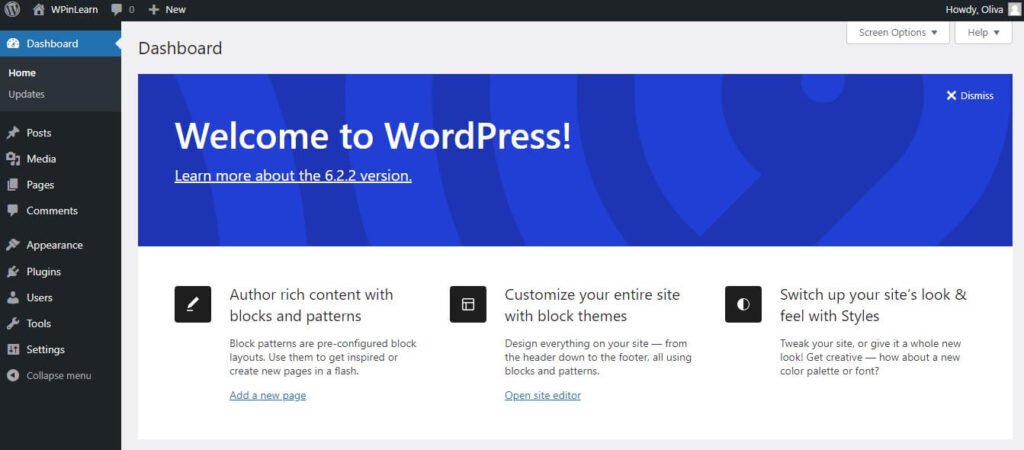
You don’t need to be concerned; your website’s back-end, the WordPress dashboard, is invisible to visitors. The basis for managing the appearance and functionality of your website is the back-end.
The dashboard is also where you can adjust your settings, see crucial information about your website, and get WordPress news.
You can discover everything you need to develop your WordPress site by hovering over the menu items on the left.
- Posts: You will make blog entries here.
- Media: You may visit this page to view all of your website’s media, including pictures and videos. I seldom browse media and usually upload my stuff directly to my articles and sites.
- Pages: Create static pages for your website here, including the home page, the about page, and the contact page.
- Comments: You will monitor any blog comments here.
- Appearance: Here, you may change your website’s theme, font style, colors, and other aspects of how it looks.
- Plugins: A plugin is a component that you may add to your website to increase functionality, such adding pop-up windows or custom contact forms. Later, I’ll go into greater depth on these.
- Users: You may add users to your website in this area, including authors, editors, and administrators.
- Settings: Your website’s default settings are accessible here, and they are rather simple to find.
Now that you know what each option does, let’s get your website settings dialed in.
Create Post and Publish
You can create a new post by navigating WordPress dashboard Post>Add new.
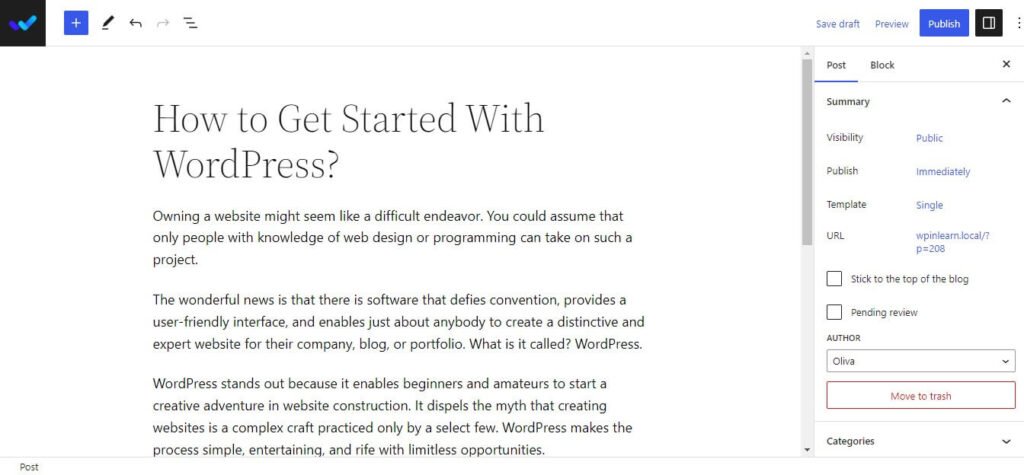
On the right side of the screen is where you’ll find the post settings section. Every space serves a certain function.
- Post Summarize: You may schedule your post here and modify its visibility and status. Check the box next to Stick to the top of the blog if you want to make the post sticky.
- Categories. You may change, add, or remove the category for your post on this box.
- Tags: The tags box enables rapid addition of new tags.
- Featured Image: A featured image may be added to a post here. That will be clear at the top of the article (image location can be different depending on theme).
Click the Publish button in the top-right corner of the editing screen to publish the post.
Create and Publish a New Page
Open the Add New section under the Pages menu or click the Add New Page button in the top toolbar to start a new WordPress page.
The block editor in the Add New Page part is identical to that in the Posts section. Consequently, formatting and text entry are carried out in the same manner.
You may have also noticed that the Pages section lacks choices for tags and categories. A section called Page Attributes is present instead.
You may establish parent pages and alter the arrangement of your pages in this area. If you wish to have several pages under one parent page, this is helpful.
Installing WordPress Plugin
The main goal of WordPress plugins is to increase the functionality of the platform. Without writing any code, you can add new functionality to a WordPress site by simply installing and activating a plugin.
Many plugins, both free and commercial, have been created for a variety of uses, from security to social network sharing. Hence, you’ll undoubtedly discover a plugin that meets your requirements.
Even for a novice, installing WordPress plugins is a simple job. The WordPress.org plugin catalog offers both free and premium plugins. They may be set up using the built-in WordPress installation, much like themes.
Click the Add New button under Plugins and type the desired plugin’s name into the search field to install it on your WordPress site. Press the Install and Activate buttons.
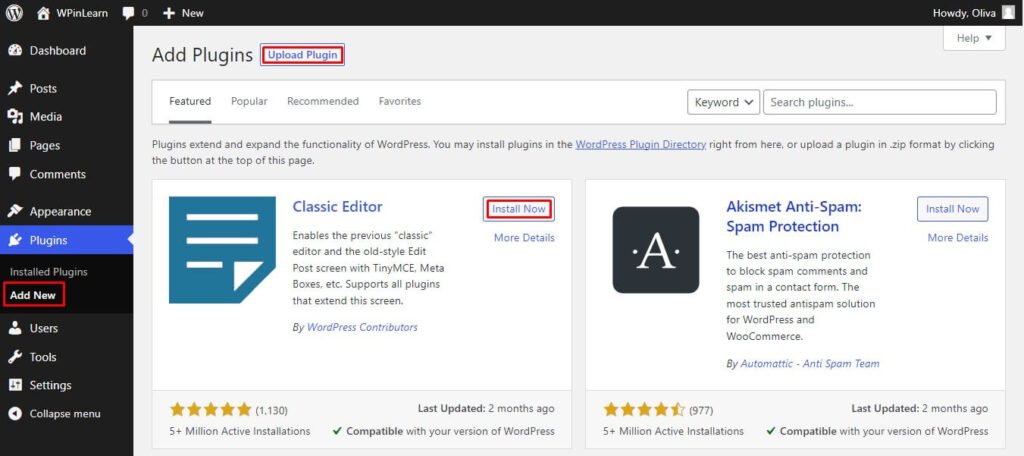
Several premium (paid) WordPress plugins are available, but they can’t be installed via the official WordPress plugin directory. A premium plugin would need to be manually uploaded to WordPress if you bought it.
Installing WordPress Themes
By using themes, a WordPress site’s appearance may be modified. WordPress themes come in both free and paid varieties. Several of them may be applied to any website and are universal. Others, like e-commerce themes, are created with a particular specific objective in mind.
WordPress makes installing themes really simple. Installing free WordPress themes is a simple process that only takes a few minutes. Go to the Appearance area and seek out some attractive free WordPress themes to continue. Themes may also be filtered by attributes or colors.
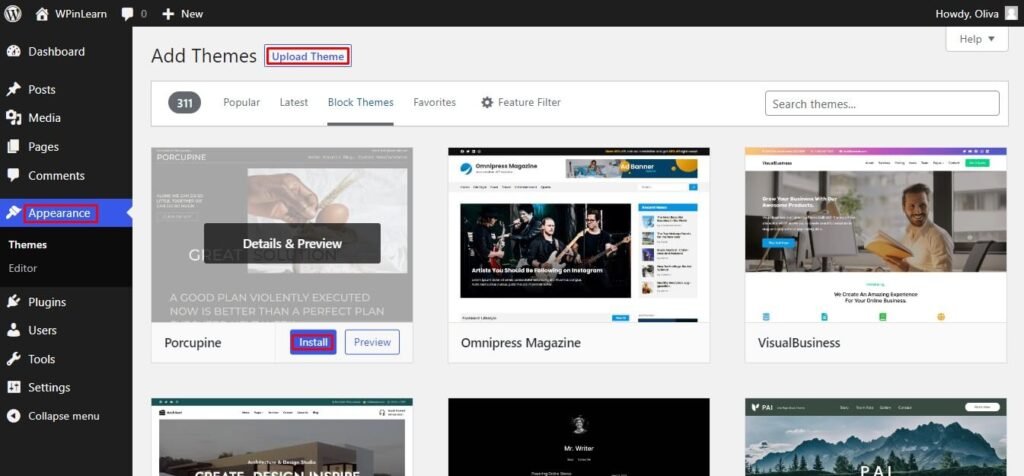
You may check how your website will look with a chosen theme by using the theme preview function. This is advantageous since it will save you time because you won’t have to install several themes in search of the one that best suits your requirements.
The previous technique is only appropriate for free and freemium themes. What if you bought a stylish premium theme? In this scenario, you will need to manually upload the theme files.
In the same Appearance area, choose the theme’s.zip file by clicking the Upload Theme button. The uploading procedure may take up to a few minutes to finish. Just activate the theme when it’s finished.
Install the ideal theme after you’ve found it to start tweaking. The processes for customizing each theme are different, so be sure to pay close attention to them. While going through the modification process, see whether a theme has a website (typically available through the WordPress theme and template library).
Customize Your WordPress Website
There are other options to further personalize your website in addition to the theme you select. Let’s go through some possibilities.
Let’s start by customizing your site’s title. Choose Settings > General from the admin dashboard. Include your website’s slogan and title here. Other fundamental site information such as your URL, email, time zone, and more are also switchable.
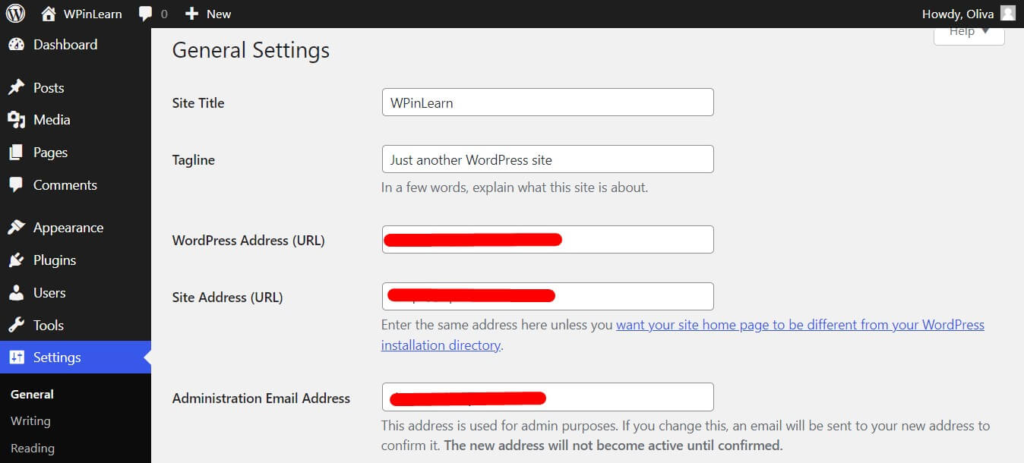
Let’s now alter the reading parts. You may convert your home page to a static page under Settings > Reading.
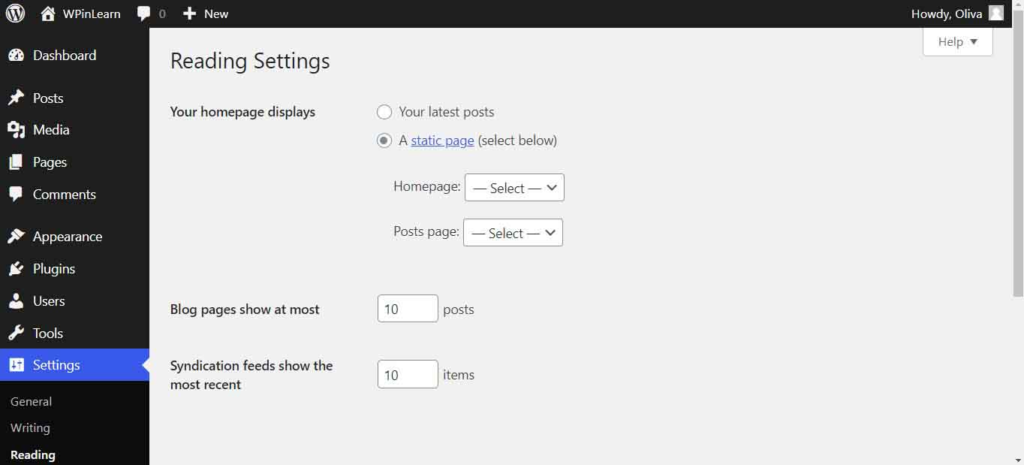
If you’re a website owner who wants to have material stay in one location, take this into consideration. If you’re a blogger who wants to have the most recent information show up at the top of your site, think about employing a dynamic page. This makes it simple for your visitors to locate your most recent content.
Moreover, the navigation bar is editable. This makes it possible for website users to quickly discover information.
Go to your admin dashboard, select Appearance, and then select Editor to customize your website header menu site logo etc.
Keep Your WordPress Site Secure
Here are some tips on how to keep your WordPress website secure:
- Keep WordPress up to date: WordPress website is regularly patched for security issues. As soon as these updates become available, you should install them.
- Use a strong password: You need to use a secure and distinctive password to access WordPress website. Choose a different password for your WordPress website than you would for any other online accounts or websites.
- Use a security plugin: With WordPress website, there are several security plugins available. These plugins might aid in defending your website against various assaults.
- Be careful what plugins you install: WordPress plugins are not all made equal. Some plugins may cause security flaws. Make careful to read the reviews and look up the security rating of a plugin before installing it.
- Back up your website regularly: You will have to restore your website from a backup if it has been compromised. Be sure to periodically backup your website and keep the backup in a secure location.
These pointers might help you maintain the security of your WordPress website.
Optimize Your WordPress Website SEO And Increase Page Speed
The user experience of a website is critically dependent on its performance. Your visitors will leave your site soon if a page loads slowly. Avoid frustrating customers with poor speeds.
By turning on browser caching, you may enhance the speed of your website. The act of temporarily saving data from your website on visitors’ browsers is known as browser caching. Your website will load more quickly since your content won’t need to be transmitted from the web server to the browser.
For instance, the WordPress caching plugin WP Rocket will speed up your site in a matter of seconds. You’ll save time and effort while enhancing your Core Web Vitals grades, the PageSpeed Insights score, and the overall loading speed thanks to potent tools like Delete Unnecessary CSS and Delay JS Execution.
Congratulations! You now understand the foundations of WordPress website usage. Even though this CMS has a steep learning curve, knowing how to use it is one of the most useful talents you can have in the current digital era.
For any WordPress website, WordPress SEO is crucial. You may use it to raise your website’s position in search engine results pages (SERPs), which may result in more visitors and sales. WordPress SEO plugin will help you to get better results on SERP.
Your WordPress website may be used to sell things online, market your freelancing services, or earn money blogging. Nowadays, everyone who wants to launch a business almost certainly has to know how to design a website.
We hope you liked this beginner’s guide how to get started with WordPress website. If you liked this post, then please subscribe to the WPinLearn YouTube channel for WordPress video tutorials. Join the WPinLearn community and follow us on Twitter.
FAQs: Frequently Asked Questions
What are the different types of WordPress websites?
WordPress websites come in a wide variety of styles, including:
1. Business websites
2. Ecommerce websites
3. Portfolio websites
4. Membership websites
5. Blogs
6. Learning management systems (LMSs)
7. Forums
8. Social networks
And moreCan you master WordPress on your own?
You can learn WordPress on your own, yes. You may learn WordPress using a variety of internet resources, like as tutorials, documentation, and discussion boards. But, being a WordPress website expert will require time and work. You must be willing to try new things and make mistakes in order to grow.
How do I get help with WordPress?
There are many ways to get help with WordPress, including the WordPress documentation, WordPress tutorials, WordPress forums, the WordPress support community, WordPress training courses, and many more.