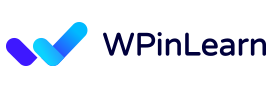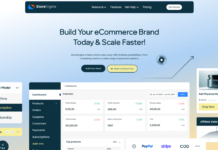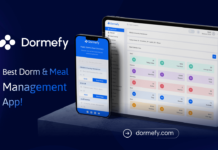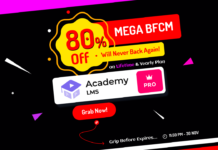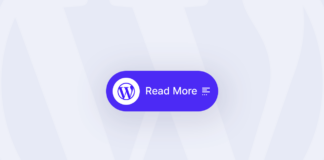WordPress is a well-known content management system (CMS) that enables anyone to build and modify websites without having a deep understanding of coding. The block editor in WordPress, which enables you to add and organize content blocks to make interesting and aesthetically pleasing web pages, is one of its core features.
By default, WordPress makes it simple to use blocks to design stunning content layouts for your posts and pages. Yet, occasionally, you might wish to resize blocks to improve their appearance.
You will have greater control over the design and presentation of your website thanks to this article’s discussion of the many ways of resize blocks in WordPress.
Table of Contents
Why do You need to Resize Blocks in WordPress?
You may add content to your WordPress website using a variety of blocks, including headlines, paragraphs, photos, videos, audio, and more, using the block editor. To improve a particular block’s look or the content arrangement as a whole, you might wish to alter its width or height.
By adjusting block sizes, you can also make sure that your content responds to screen sizes and renders correctly on all gadgets, including laptops, tablets, and mobile phones. You may improve the aesthetics of your posts and pages by modifying the blocks’ width and height.
Let’s see some ways of resizing blocks in WordPress.
Technic 1: Resize the Block Height and Width Using Block Settings
With this technique, we’ll demonstrate how to alter a block’s height and width by utilizing the WordPress default settings.
WordPress does not yet provide the same scaling choices for every block. The block editor, however, offers a variety of options for changing the height and width of certain blocks.
Let’s begin using WordPress’s Image block. By first selecting the “Align” button in the toolbar above the Image block, you may adjust the alignment of the block.
The block will become the same width as the container in this case if the ‘Wide Width’ option is selected.
Alternatively, the block will fill the entire width of the page if the ‘Full Width’ alignment option is used.
Moreover, you may resize a block by navigating to the “Settings” section of the “Block Settings” panel on the right. From this point, you may resize a block using the drop-down selection for “Image Size.”
By entering the desired pixel size in the “Width” and “Height” boxes under “Image dimensions,” you can also change the block’s width and height.
You can also change the block’s size by a percentage below that.
Technic 2: Using Columns to Resize Blocks in WordPress
This approach is appropriate if the block you wish to resize lacks alignment buttons or resize options.
We’ll insert our block using this technique within the Columns block. You may add blocks in each column by using it as a container. Afterward, you may change the blocks’ dimensions by modifying the columns’ height and width.
At the top left corner of the screen, you must first click the “Add Block” (+) icon.
Just find the Columns block and add it to the text editor from here. You will then be prompted to select an alternative.
The screen will then show the column arrangement, and you can then add the desired block by clicking the “Add Block (+)” button inside a column.
You may adjust the block’s size after it has been inserted by using the “Column settings” button in the right panel.
Technic 3: Using Group Block to Resize Blocks in WordPress
If you wish to use the Cover block, you should use this scaling technique. You may do this to show text and other stuff over a picture or video.
The Cover block must first be located by clicking the “Add Block” (+) button at the top.
Once you’ve done that, a color selection or an image upload from the WordPress media library will be shown to you. The Cover block’s backdrop will be made out of this picture or color.
Drag and drop whatever block you choose into the Cover block after that.
The Cover block must then be clicked in order to reveal its block settings in the right column.
From this point on, scroll down to the “Dimensions” section, where you may use pixels to change the Cover block’s height.
Finally, don’t forget to click on the Publish button to publish your block with resize settings.
Want More: Choose Page Builder
We realize that some of these methods to resize blocks can feel limiting. If you find that they’re too limiting for you, it might be time to look into a more advanced page builder like Elementor, Divi, or SeedProd.
You can also resize blocks in WordPress with Gutenberg page builders like Spectra, Essential Blocks, and Stackable.
We hope this article on how to resize blocks in WordPress will help you resize your blocks in WordPress. If you liked this post, then please subscribe to the WPinLearn YouTube channel for WordPress video tutorials. Join the WPinLearn community and follow us on Twitter.
FAQs: Frequently Asked Questions
Can I resize blocks individually within a column layout?
Yes, you may change the size of each block separately inside a column layout by choosing the desired block and using the block handles or settings to change the size.
Will resizing a block affect its content?
The actual content of a block won’t change if it is resized. Only the visual presentation and layout are changed.
Are there any limitations to resizing blocks in WordPress?
The precise block type and the choices made available by your selected theme or plugins will determine whether you may resize blocks. Certain blocks might only have a small range of size options or set dimensions.