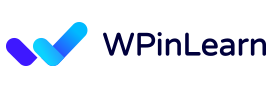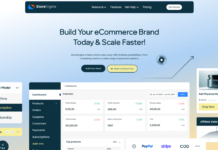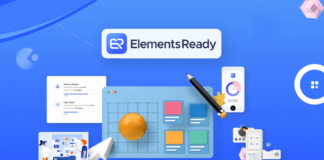By the end of 2018, the WordPress block editor, also known as Gutenberg, had been made available. It is WordPress’s built-in drag-and-drop editor, making designing layouts much simpler. While working in the editor, WordPress reusable blocks may help you save a ton of time.
You may establish consistent and readily updateable content across your website by using reusable blocks in WordPress, which can help you save time and effort while maintaining the uniformity of your website’s style and content.
In this post, we’ll look at what reusable blocks are, how to create WordPress reusable block in WordPress, and how to get rid of them when they’re no longer required.
Table of Contents
What is WordPress Reusable Blocks?
The WordPress editor allows you to construct reusable blocks, and preset content pieces that may be used on many web pages or posts. These might be specific elements like buttons, calls to action, or customer reviews, or they can be more intricate ones like price tables or feature lists. Reusable building blocks offer a straightforward solution to construct and manage your website more quickly and efficiently.
A basic reusable block can be a picture that you want to utilize repeatedly. On the other side, a reusable block could include a complex arrangement of components for copying more complex web designs. It is possible to technically preserve a complete page design as a reusable block and use it on several pages or websites.
Another cool feature is that you don’t need to manually modify each post where you used the reusable block if you make changes to the design of the reusable block since they will be applied to all instances of the reusable block.
Reusing building blocks reduces the requirement for invention of the wheel. The same rationale underlies why individuals use WordPress themes. If the foundation is already in place for you, why start from scratch?
It makes sense to provide web designers and bloggers with a solution to avoid doing the same tiresome chores repeatedly since they frequently reuse information in blog posts and web pages.
Benefits of Using WordPress Reusable Blocks
Here are some advantages and scenarios where reusable blocks excel in case you’re having problems appreciating their total value:
- A content template does not need to be copied into a text editor and then pasted into a new post or page.
- A unique webpage can be created, then duplicated on other websites or on the original website.
- The blocks are excellent for including material at the beginning or conclusion of articles, such as author bios, social media links, and email opt-ins.
- Text and buttons for calls to action are needed on many web pages. This is especially helpful if you create several landing pages.
- Reusable blocks make it possible to swiftly repeat tables, which are fairly difficult to create.
- On all pages and articles, many bloggers and marketers place advertisements or affiliate banners. Blocks eliminate the need to manually add them each time.
- You may store components such as quizzes, forms, and surveys as reusable blocks and then alter the content as needed.
- When you consider it, the advantages of reusable blocks appear limitless. The lesson of the narrative is that they free you up of time-wasting labor.
How To Create WordPress Reusable Block
With the WordPress editor, each Gutenberg block is a separate piece of text that may be saved as a reusable block.
You must either start a new post or update an existing one first. Click the add new block button on the post-edit page, then select the appropriate block type for the material you want to preserve.
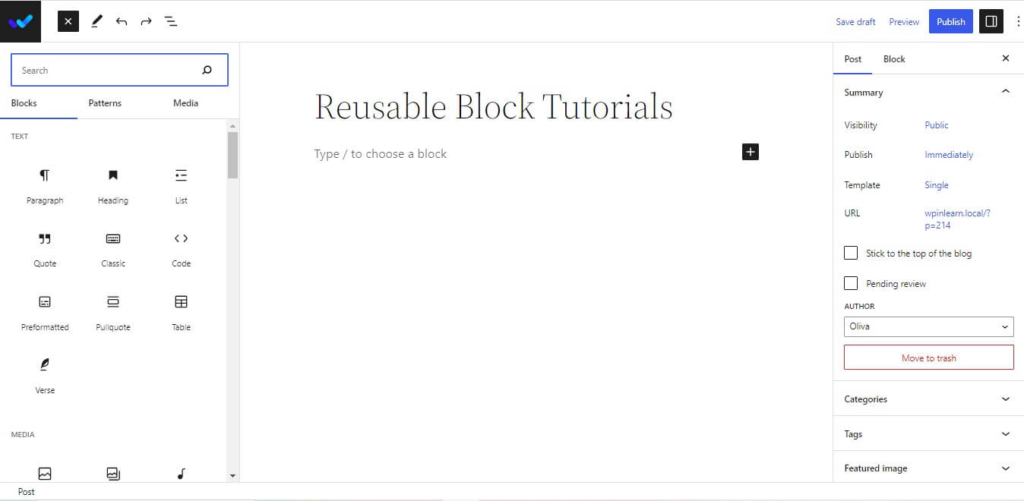
In this instance, we’ll use a paragraph block to store a few lines of text. You must first add the block before adding the content you want to reuse. The formatting and stylistic choices in the block settings and toolbar can be used.

Once you are done editing, click on the three-dot menu button in the toolbar and then select ‘Add to Reusable Blocks’ option.

You will be prompted to give the reusable block a name. We advise using a name that makes it easy for you to recognize the block and what it does.

Next, in order to save your reusable block, click the Save button. All of the settings for your block will be preserved in the WordPress database.
How to Add Reusable Block to Post or Page?
Let’s look at how to add reusable blocks to your WordPress posts and pages now that we know how to make reusable blocks in WordPress.
Once more, wherever you wish to add the reusable block, make a new post or update an existing one. Click the “Add New Block” button on the post-editing screen.
The “Reusable” page is where you may find your reusable block. Also, you may locate it by putting its name in the search bar.
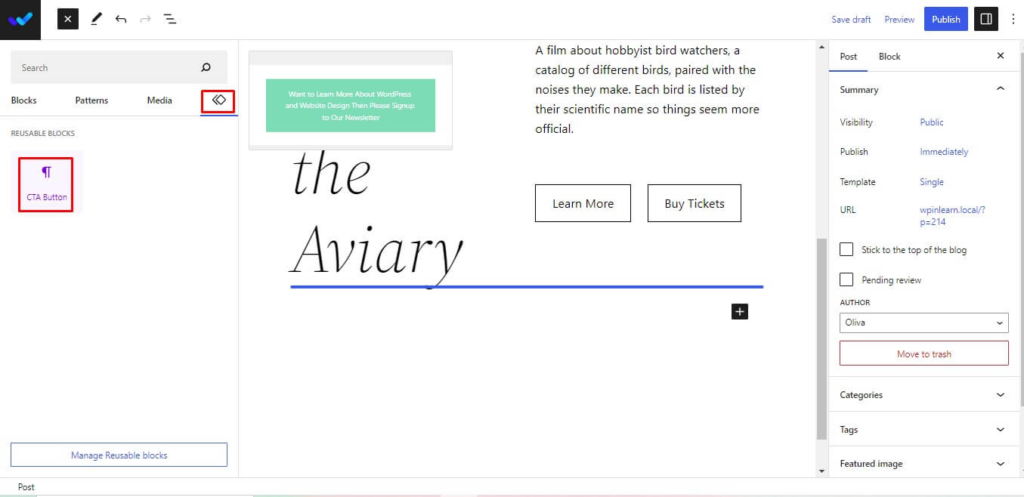
When your mouse is over it, a brief preview of the block will appear. To add the block to your post, simply click on it. The post editor will display your reusable block.

Whenever you need to make changes to the reusable block, just make the adjustments in one place and the block will be updated throughout your whole website.
How to Delete Reusable Block?
In WordPress, deleting a reusable block is just as simple as creating one. As seen in the picture below, you may delete any reusable block by clicking on it, selecting the three dots, and then selecting Manage Reusable Blocks.

Now that you have access to all of your reusable blocks, you may delete any of them by selecting the Trash option. As shown in the screenshot down below.

So, this is how to remove a reusable block. Thus far, we’ve demonstrated how to create, add, and delete a reusable block in WordPress.
We hope this article how to create WordPress reusable block and delete. If you liked this post, then please subscribe to the WPinLearn YouTube channel for WordPress video tutorials. Join the WPinLearn community and follow us on Twitter.
FAQs: Frequently Asked Questions
Can I make changes to a reusable block without affecting its instances?
Yes, a reusable block can be modified without impacting its instances. You must change the reusable block into regular blocks to do this. As a result, the reusable block and its instances will no longer be connected, and any changes you make to the reusable block won’t be reflected in the instances.
Can I convert an existing block into a reusable block?
Absolutely. By clicking the block and selecting the “Add to Reusable Blocks” option from the block toolbar, you can turn any block into a reusable block.
Is there a limit to the number of reusable blocks I can create?
The number of reusable blocks you may make in WordPress is unrestricted by design. To avoid negatively affecting the performance of your website, it’s best to employ reusable blocks sparingly and keep them structured.