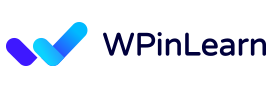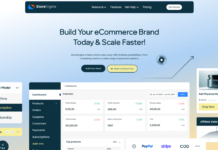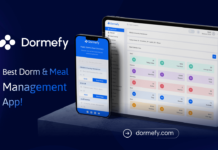With the addition of full site editing, customization in WordPress has reached a new level. With a block-based editor and this capability, users may alter any component of their website without knowing any code. Users may design a unique website that represents their business and vision with full site editing.
Users may select from a range of block patterns, templates, and layouts in the editor to use full site editing in WordPress. To provide their website with special features and functionality, they may also design their own custom blocks. Users may build a website that stands out from the competition and offers a top-notch user experience by taking advantage of customization in WordPress with full site editing.
In this article, we will explore customization in WordPress with full site editing.
Table of Contents
Exploring the Concept of Full Site Editing in WordPress
Site editing sometimes referred to as “full site editing,” or FSE, is a group of connected functionalities that enables you to change every page on your site using blocks. As a result, you may use the Block Editor’s comfortable and adaptable interface in more scenarios.
Historically, blocks could be used to change the website’s content section. Every section of your website will be considered a block when you use full site editing.
Users may now interact with both the global and page elements on a single interface thanks to this significant improvement. Also, it has added new theme configuration files and development tools.
After updating WordPress to version 5.8, you must activate a full site editing theme, such as Twenty Twenty-Two. After that, you may use only the Gutenberg blocks to construct an entire website.
Diving into Customization in WordPress with Full Site Editing
With Full Site Editing, WordPress customization is simpler than ever. The procedures to use FSE to modify your website are as follows:
1. Choose a WordPress Theme
Selecting a WordPress theme that supports full site editing is the first step in personalizing your website with FSE. There are several FSE-specific themes available, both for free and at a premium price.
2. Install and Activate the Theme
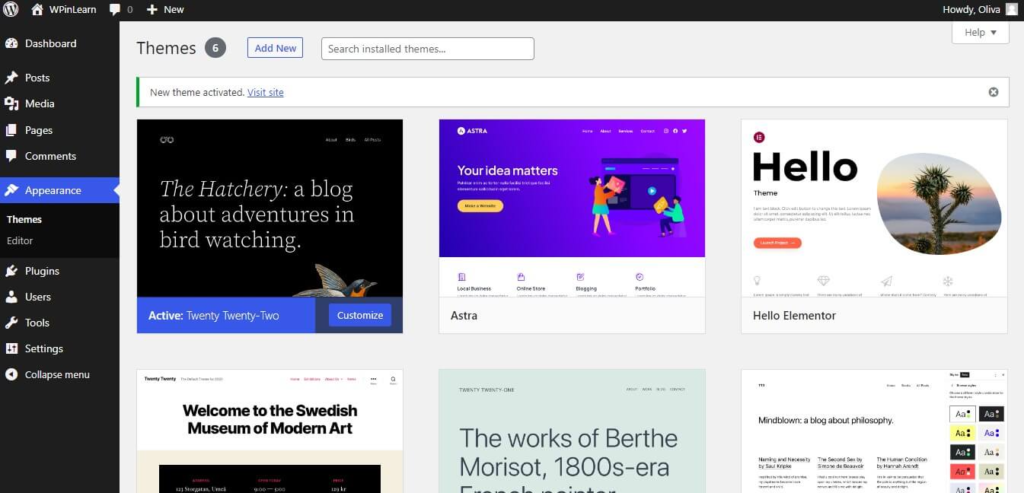
You must install and activate a theme on your WordPress site after selecting it. You may accomplish this by selecting “Add New” from the Appearance > Themes menu in the WordPress dashboard.
3. Customizing a Template
Start modifying once your new theme is up and running. To help you become accustomed to how full-site editing themes function, we’ll stick to the fundamentals of Twenty Twenty-Two. In light of this, navigate to Appearance > Editor.
You’ll automatically select the home page template after the site editor has loaded.
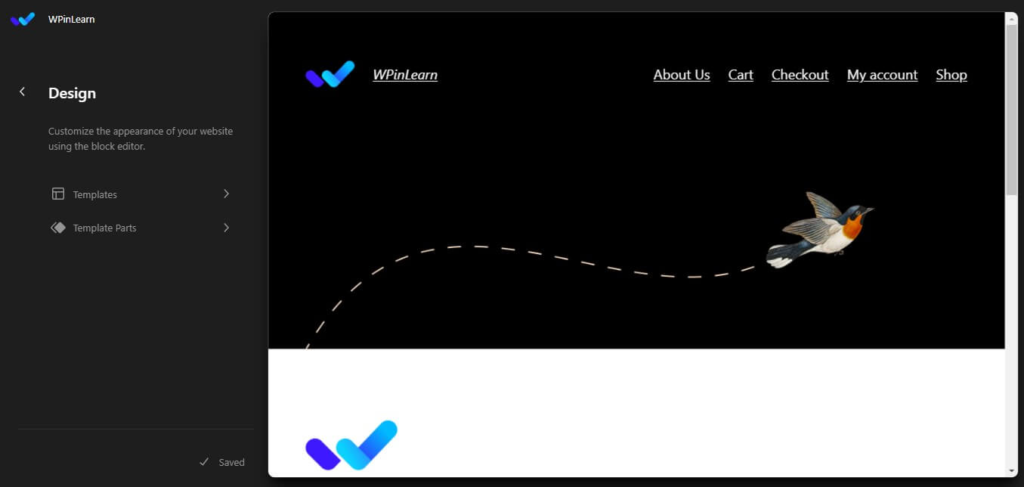
Click the site title, and you will see an Edit option. Click on it to edit your site title.
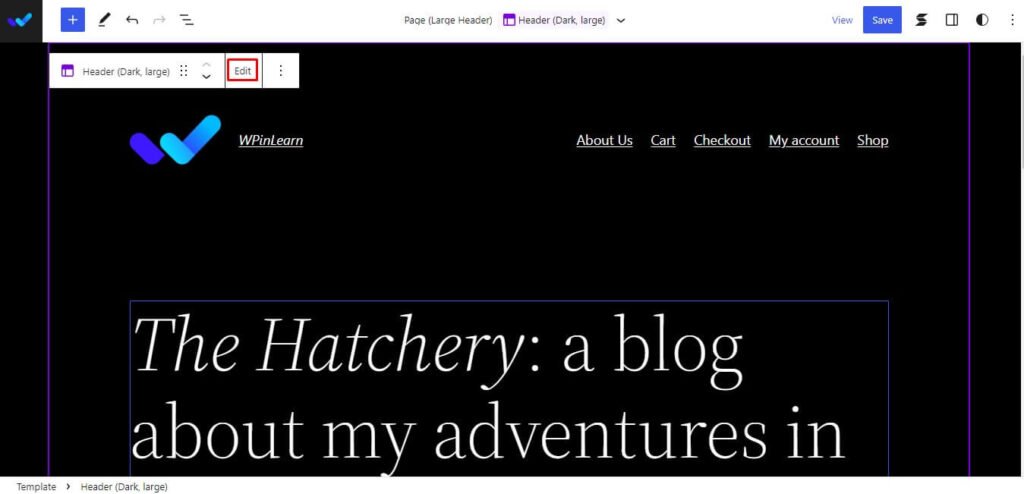
If you click on the icon, you will have the option to change the Site Logo.
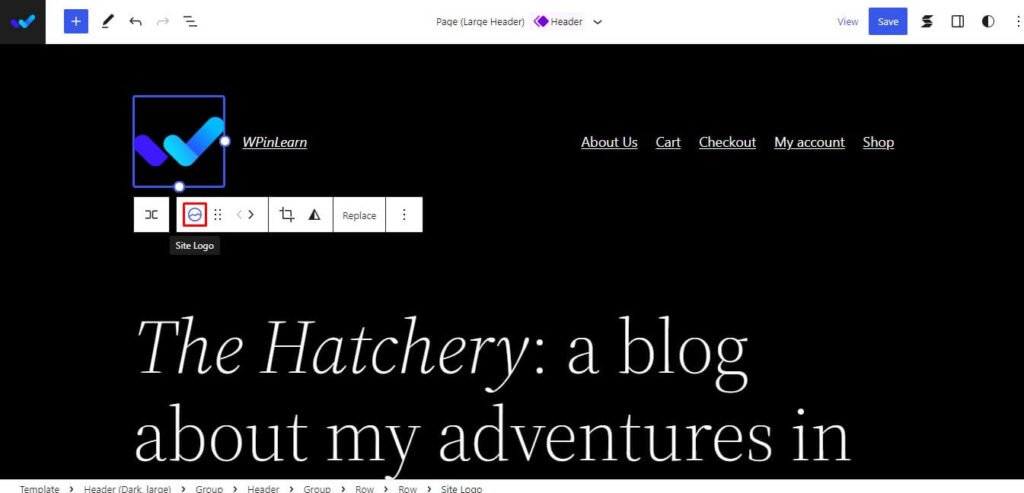
Furthermore, click on the menu area to customize your menus. And thus you will get the option to replace the place by clicking on the place where you need to customize.
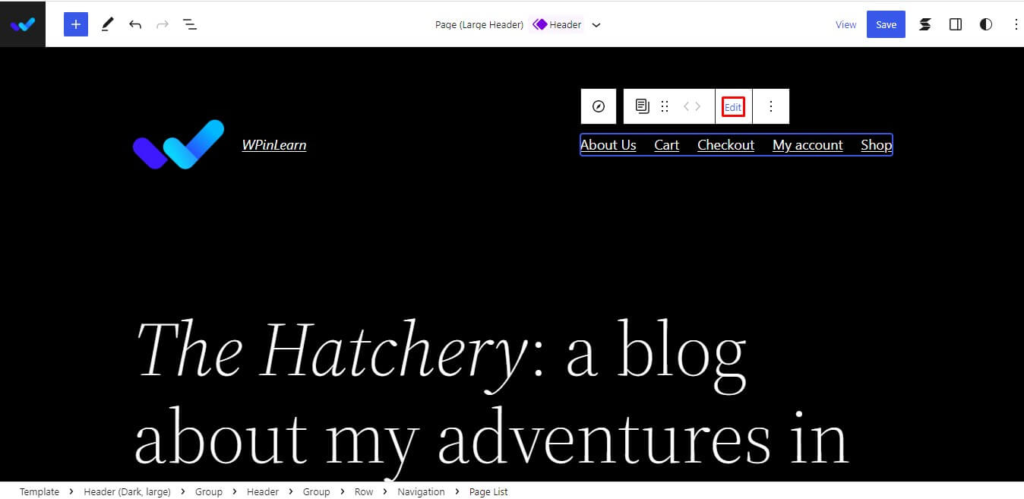
4. Save Your Changes
When you have finished making the required changes to your website, be sure to click the Save & Publish option to save them. This will make sure that your modifications appear on your live website.
Benefits of Full Site Editing in WordPress
FSE offers WordPress users a wide range of advantages, including:
1. More Control over Your Site’s Appearance
You have total control over the look and feel of your website with Full Site Editing. Without altering a single line of code, it is simple to change the font size, color, background, and other elements. As a result, you may give your website a special appearance and feel that corresponds to your brand.
2. Easier Content Creation and Editing
The creation and editing of content for your website is made simpler with FSE. Drag-and-drop tools may be used to add new parts to your website and reorganize ones that already exist. This entails that you don’t need to be familiar with HTML or CSS in order to build new pages or change old ones.
3. Improved Site Performance
Moreover, Complete Site Editing can enhance the functionality of your website. You can make sure that your website loads quickly and smoothly by optimizing the look and feel of the site. Both the user experience and search engine ranking of your website might benefit from this.
4. Increased Flexibility and Customization Options
With FSE, consumers have more customization and flexibility choices than ever before. You can build a genuinely distinctive website that stands out from the competition if you have the flexibility to change the style, design, and functionality of your site.
Full Site Editing, a revolutionary feature of WordPress customization, gives users more freedom and customization possibilities than ever before. You don’t need to be familiar with HTML or CSS to quickly change the look, feel, and functionality of your website with FSE. Full Site Editing is a tool that everyone who uses WordPress, regardless of expertise level, should have a look at.
We hope you have enjoyed this article on customization in WordPress with full site editing. If you liked this post, then please subscribe to the WPinLearn YouTube channel for WordPress video tutorials. Join the WPinLearn community and follow us on Twitter.
FAQs: Frequently Asked Questions
Can I use full site editing with any WordPress theme?
No, a theme that supports this functionality is necessary to use full site editing. There are several FSE-specific themes available, both for free and at a premium price.
Do I need to know HTML or CSS to use Full Site Editing?
No, Full Site Editing offers a simpler and more user-friendly interface for modifying the look and functionality of your site. Without knowing HTML or CSS, you may utilize drag-and-drop tools to add new parts to your site and rearrange ones that are already there.
Will Full Site Editing affect my site’s performance?
By refining your site’s design and layout, Complete Site Editing may really boost your site’s functionality while also enhancing user experience and search engine ranking.