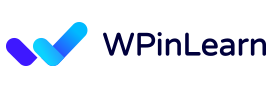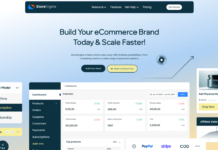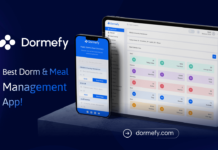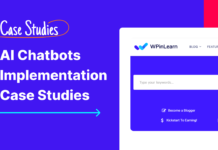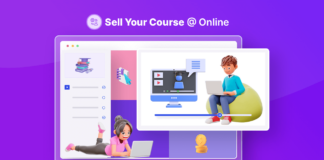Do you want to compress your image files without sacrificing quality? These are the most effective image optimize tools available.
Images must be optimized for web use in the current digital era when visual content is critical for engaging online viewers. Huge picture files may make websites take longer to load, which is bad for the user experience. Image compression is a method for shrinking the size of an image’s file without severely sacrificing the quality of the picture.
This article presents a list of the ten best free image compressor webtools, along with their descriptions and key features. Utilizing these tools can efficiently optimize your images and enhance your website’s performance.
Table of Contents
Importance of Image Compression
Efficient image compression is crucial for several reasons:
- Improved Website Performance: As a result of compressed pictures’ smaller file sizes, websites function better and load pages more quickly.
- Enhanced User Experience: Better user experiences result from faster loading speeds because they allow users to access content more quickly and without needless waits.
- Bandwidth Optimization: Compressed photos utilize less bandwidth, making it simpler for people with slow internet to browse your website.
- SEO Benefits: Optimized pictures can improve your website’s SEO performance because search engines use website speed as a ranking element.
Ten Best Free Image Compressor Webtools
- Tiny PNG
- ShortPixel
- Dynamic Drive Optimizer
- Imagify
- Compress Now
- JPEG Optimizer
- Optimizilla
- Kraken.io
- Compressor.io
- JPEG.io
Without any further delay, let’s start the review of these ten best free image compressor webtools.
Tiny PNG
The best tool for instantly compressing photos is TinyPNG. Those who just wish to browse a website and quickly run their photographs via a program will find it great.
Using TinyPNG couldn’t be simpler. Just access the website and drag your WebP, JPG, or PNG files onto the upload box to get started.
You can click the download link to store the compressed version on your PC when TinyPNG compresses it in a few sessions.
In every set of photographs we used to test it, the file size was reduced by at least 60%. Also, there were no noticeable quality variations between the compressed and uncompressed versions.
This is probably because TinyPNG utilizes a clever lossy compression technique. It removes all extraneous metadata from the image and employs an almost undetectable quantization approach to merge only comparable colors.
Tiny PNG features
- Smart lossy compression
- WordPress plugin
- Drag and drop upload tool
- Bulk uploads (up to 20 files at once maximum 5MB)
- WebP, PNG, and JPEG compatibility
ShortPixel
An powerful picture optimizer called ShortPixel provides both a browser-based application for on-the-fly image compression and a WordPress plugin that automatically optimizes all of the photos on your website. Although a little more challenging to use, ShortPixel’s browser tool is far more customizable than TinyPNG. There are two methods for using it.
Just dragging and dropping up to 50 picture files into the web interface is the first method. JPG, PNG, and GIF files can be compressed up to 10 MB in size. Once you’ve dragged them in, you can select one of three compression levels—Lossy, Glossy, or Lossless—based on how much quality and file size matter to you.
The URL of a website page can also be entered to utilize the online tool in another manner. After extracting and optimizing all of the photos from the page’s HTML code, ShortPixel will serve up the compressed copies for you to download.
So the best thing to do is install the ShortPixel plugin on your WordPress website if you want to use all of ShortPixel’s capabilities. Also, it can transform common JPG or PNG images into the brand-new, very quick-loading WebP and AVIF file formats.
All of the photos you post to WordPress may have their image sizes automatically adjusted by the plugin, and they can also be compressed and optimized in the background to load as quickly as possible. It is a completely automated, set-and-forget solution for picture optimization.
ShortPixel features
- Web app
- WordPress plugin
- Bulk uploads
- 3 compression modes
- URL image extraction and optimization
- Automatic image resizing and compression
- WebP and AVIF file conversion
Dynamic Drive Optimizer
Despite being possibly the least aesthetically pleasing tool on our list, the Dynamic Drive online image optimizer works. It not only completes the task at hand, but it also offers a pretty appealing feature that distinguishes it from some of the other image optimizers listed here.
Controlling the output file type is part of that functionality. To put it another way, you may begin with a JPG and end with a compressed PNG or any other in-and-out combination you like.
The fact that Dynamic Drive doesn’t just provide you with one result when it delivers it is another one of its distinctive features. It creates a set of nine photographs with varying levels of quality, so you can rapidly navigate through them and select the one you like best. The amount of picture size savings will decrease the more closely you adhere to the original quality.
Using PNG files, the first iteration following the original kept 256 colors while reducing the file size by 7%. Although it appeared to be somewhat close to the posted image, you could clearly tell that it was significantly different. Mostly, it lost its shine. In terms of remaining within an acceptable quality range, the 64-color version was arguably the final option.
Dynamic Drive Optimizer features
- Can be optimized Up to 2.86
- File must be gif, jpg, or png
Imagify
Another effective picture enhancement tool is Imagify. With the web app or directly in your CMS, you may use it to compress your photographs. All of the most popular image formats, including JPG, PNG, GIF, and PDF, are supported.
You may choose your own compression ratio using Imagify. You may pick between Normal, Aggressive, and Extreme settings. The file size reduction will be more significant the more aggressive the setting. The quality increases as the setting becomes less harsh.
You may alter your picture size in addition to compression, either using your CMS or the web app. Imagify will handle the dimensions if you merely supply them in pixels or as a percentage.
It is currently only a plugin for WordPress, but Imagify plans to add support for Shopify, Magento, Joomla, and PrestaShop shortly. You may also utilize an API to include Imagify in the apps or development endeavors of your company.
Imagify features
- Image compression
- Backup option (restore original images)
- Image resizing
- Before/after statistics
- Web app and WordPress plugin
- Customizable settings/configuration
- Robust API
Compress Now
Compress Now is an excellent image optimizer tool that allows you to compress three of the most common image file types: JPG, GIF, and PNG.
Just to the Compressnow website and upload the image or images you wish to compress (up to 10 at a time). Finally, press the Compress button after adjusting the compression level with the sliding scale, and either download the new files one at a time or all at once.
The good part is that by adjusting the compression percentage, you can specify precisely how much you want to minimize the file size. For instance, you may set the compression level to 10% if you want to make it extremely tiny. You may set it to 90% if you only want to slightly lower it. or somewhere in the middle.
Although this flexibility is quite helpful, the drawback is that percentage-based compression like this frequently results in outputs of inferior picture quality when compared to more advanced compression techniques.
Compress Now features
- Compresses up to ten images at a time
- Shrinks PNG, GIF, and JPEG formats
- Supports image size up to 9 MB
- Capability to adjust the compression level
- Download compressed images individually or as a zip file
JPEG Optimizer
Another free online tool for picture compression is JPEG Optimizer. Moreover, it may change your JPEG files into PNG or GIF forms.
JPEG Optimizer is a wonderful choice if you want free image compression for a large number of photographs. The entire batch may be compressed quickly since it supports bulk compression and allows you to submit up to 20 photographs at once (which is more than most).
It may also be easily customized. On a scale of 1 to 100, you can provide a value for image quality. The file size will be reduced but the quality will be worse the lower the setting. You can set a maximum file size in the Max size box to override your desired quality if you don’t want your photographs to exceed that limit.
If you also wish to resize the compressed picture while maintaining the original proportions, you may even select a maximum width or height.
Your files are never transferred to JPEG Optimizer’s server because all processing is done within your browser. You won’t need to be concerned about security or data privacy in this method.
JPEG Optimizer features
- Image compression
- Bulk uploads (up to 20)
- Convert JPEG to PNG/GIF
- Max file sizes
- Image resizing
- Browser-based tool
Optimizilla
With the least amount of file space feasible, Optimizilla is able to recreate your photographs in excellent quality. Also, this program allows you to compress both JPEG and PNG pictures.
Moreover, Optimizilla has a slider that displays your photo’s before and after changes. You may then continue after previewing your image’s quality. Using the slider, you may choose how much picture optimization you wish to apply before you start to noticeably lose quality.
This online application is excellent for processing data in bulk. Up to 20 photographs may be uploaded at once using Optimizilla, and you can customize the compression level for each image independently.
Sadly, you can’t use Optimizilla to optimize your PDF files because it only supports JPEG and PNG file types. Several of the items on this list will work better when optimized for PDF.
Optimizilla features
- Compresses PNG, JPEG, and GIF images to the minimum size without loss of quality
- Drag-and-drop feature lets you directly drag the image you want compressed on the page
- Automatically compressors uploaded images
- Compresses up to 20 images simultaneously
- Slider feature to preview the images to decide on the extent of compression
- Set compression levels for each image individually
Kraken.io
Another mass image optimizer is Kraken.io. You can optimize large numbers of JPG, PNG, and animated GIF files with Kraken.io.
Kraken.io optimizes your files for the smallest size, unlike the other image optimizers on our list. That is, you will always receive the picture you input with the least file size using Kraken.io. Afterwards, you may either download the compressed photographs in.zip file or one at a time.
You may import files from Box, Dropbox, or Google Drive or export files to Dropbox using Kraken.io.
If you’re seeking for more sophisticated features, Kraken.io provides a pro edition that includes a variety of additional benefits including picture resizing abilities, the capacity to enter multiple image sources simultaneously, unlimited image size uploads, and more.
You may compress up to 100MB worth of photographs in the free version, with each photo file having a maximum size of 32 MB. Indeed, the original size of the photographs you wish to optimize is what determines how effectively Kraken.io will perform for you.
Kraken.io features
- The Most Reliable Image Optimization API
- API access with a rich media library and ready-to-use modules
- Page Cruncher to resize images from web pages
- Enables you to upload multiple files either as URLs or Zip files
- Image resizing and optimization option
- Supports SVG, GIF, JPEG, and PNG images
Compressor.io
One of the greatest picture compression programs is Compressor.io, which may cut an image’s size by up to 95%.
You may pick between lossless compression, which preserves the image’s quality, and lossy compression, which optimizes compression but has a negligible influence on quality.
Drag and drop the appropriate picture into the website to start the compression process, which is a straightforward process.
Lossless refers to maximum color retention with little compression, whereas the former refers to maximum compression without any discernible quality loss (akin to TinyPNG).
Ten concurrent files up to 10MB in size are allowed with Compressor’s free membership. The yearly package for limitless compression is also an option.
Compressor.io features
- Supports PNG, JPG, BMP, GIF, SVG, WEBP, and PSD
- Lossless and lossy compression
- Adjusts dimensions and resizes images for any screen
- Automatic file renaming
JPEG.io
To convert images of any format into JPEG, you can try JPEG.io. It handles more image types than most online image optimizer tools. To use it, you drag and upload your PNG, GIF, SVG, or even PSD files to their website. First, the tool converts the images into JPEG, and then compresses them before returning the images to you.
The tool can also pick up image files from your Google Drive or Dropbox and return the optimized JPEG files to you in a zip archive.
Simply drag and upload your image, and the tool converts it to JPEG format while compressing it to reduce file size. You can then download the optimized image or use cloud storage integration with Google Drive or Dropbox.
JPEG.io offers a convenient way to convert and optimize images for web use. It handles more image types than most online image optimizer tools, ensuring compatibility. The tool’s batch processing capability allows for efficient conversion of multiple files at once. Additionally, it provides the option to integrate with cloud storage services, saving you time and effort. Experience streamlined image conversion and optimization with JPEG.io.
JPEG.io features
- Wide format support
- Compression and optimization
- Cloud storage integration
Choose the Best Image Optimization Webtools
In our tests and opinions, we found Tiny PNG is the best free image compressor website. Also, other options like ShortPixe and Compress Now are also the best.
Remember, the “best” image optimization website may vary depending on your specific needs and preferences. It’s recommended to try out a few options and determine which one suits your requirements and workflow the best.
We hope you liked this article on the ten best free image compressor webtools. If you liked this post, then please subscribe to the WPinLearn YouTube channel for WordPress video tutorials. Join the WPinLearn community and follow us on Twitter.
FAQs: Frequently Asked Questions
Do image compression tools reduce image quality?
The best image compressor tools can shrink your photographs without sacrificing quality. Depending on the compression technique you use, there could be a slight quality drop, but you usually won’t be able to tell the difference.
Can I compress multiple images at once?
Yes, you can upload and compress numerous photographs at once on a number of websites that offer image compression.
Do compressors offer additional features apart from compression?
Sure, some compressors provide extra functions like picture cropping, rotation, watermarking, and optimization for certain platforms.