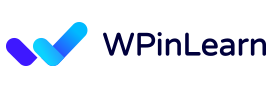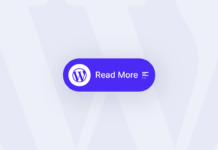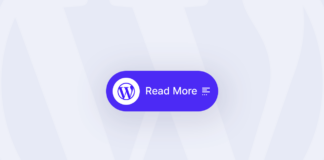Looking for a way to add table of contents in WordPress without plugin? Here’s a step-by-step guide on how to do it.
Adding a Table of Contents is helpful for accessibility as it allows search engines and screen readers to better understand your content’s different sections and subsections. For your readers, it presents the right way of your content, making reading more enjoyable.
A table of contents usually appears in a drop-down. People like to see what a post is about, so they can choose whether to read it or skip it. Also, a table of contents makes your content more SEO friendly. You don’t need to use a plugin or enter any code to add a table of contents in WordPress. This blog will show you how to add table of contents in WordPress without plugin step by step.
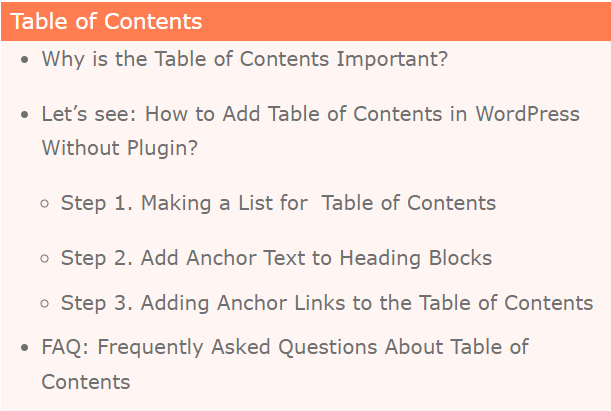
Why is the Table of Contents Important?
A table of contents is important to assist the reader. You may be wondering why the table of contents is so important. Most people look at content rather than read it, so you should always have a table of contents on your post and page.
A good table of contents makes it easy for readers to look at the page and find what they want. This can be done using headings, subheadings, and lists, which should all have an appropriate title. It is probably the most important aspect of your post, so it is best to put it at the beginning of your post and at the top of your pages and posts.
On websites like Wikipedia, the table of contents might be familiar to you. Tables of content are also used on our blog too, as our ultimate guide on how to improve security in WordPress.
Using a table of content is not only important for user experience; it also helps you with your WordPress website SEO. This is so that Google may utilize the table of contents to offer “jump to section” links to search results automatically.
A table of contents can help you get your post listed as a featured snippet at the top of the search engine results page. And the featured snippet will help your website get the most organic traffic.
So, for the best user experience and to boost your WordPress SEO, let’s see the way of adding a table of content in WordPress without a plugin in your post or page.
Let’s see: How to Add Table of Contents in WordPress Without Plugin?
You can easily add a table of contents in WordPress without a plugin. It’s easy. You don’t have to be an expert or coded person to do this task. But this will take some extra time and effort to do.
Step 1. Making a List for Table of Contents
First, create a post or a page. There you want to add a table of contents. Then you must make a list where you may enter the headers for the contents list. The headlines may either be typed into the list or individually copied and pasted from your article text.
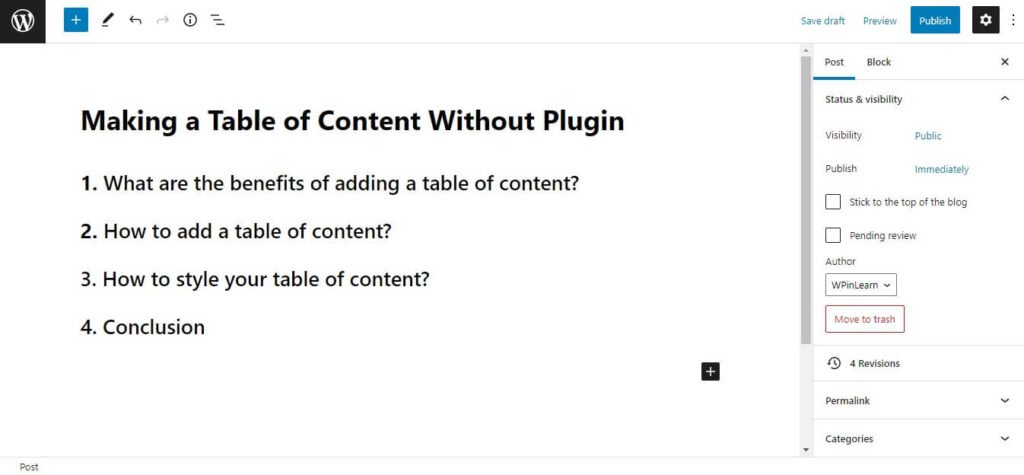
Step 2. Add Anchor Text to Heading Blocks
The next step is to add anchor text for each heading you want to reference in the table of contents. When a visitor clicks a heading in the table of contents, this will tell WordPress where to leap to.
To begin, click on the header, which can be H2 or H3. The advanced options will then appear if you select the “Advanced” button in the block settings window.
Then, without using spaces, type a distinct word or phrase into the “HTML anchor” area. Hyphens can be used to divide each word if desired.
Simply repeat this procedure for each additional heading that will be present in the table of contents. Hyphens will be inserted automatically if you paste the heading into this area. This is a simple method for producing a distinctive ID that also well represents the topic.
Step 3. Adding Anchor Links to the Table of Contents
And this is the last step. Here you need to add the anchor links to the heading of your table of contents. Now select all the text of your listing’s first heading and then click on the Link icon from the toolbar.
Now type or paste the anchor text for the heading. When you type the anchor text, be sure you type “#” (#what-are-the-benefits-of-adding-a-table-of-content). WordPress is instructed to jump to that area of the current post by the #. The domain name and other URL parameters are not added.
The link will be created after you hit “Enter” or click the “Submit” button.
The table of contents list will now include the anchor link. Your visitors will be brought straight to that header in the post or page’s contents when they click this link.
Repeat these steps to add anchor links to the table of contents and additional headers.
We hope now you know how to add table of contents in WordPress without plugin. You may want to learn about the five best free WordPress SEO plugins that will help you to get more SEO traffic to your WordPress website.
If you liked this blog post about how to add table of contents in WordPress without plugin, then please follow us on Twitter and join our Facebook community for our new article updates. For WordPress video tutorials, you may subscribe to our YouTube channel.
FAQ: Frequently Asked Questions About Table of Contents
From where to input the table of contents in a post?
It is best practice to use a table of contents before starting your subheading.
What is the main purpose of a table of content?
The main purpose of a table of content is to improve the user experience.
What is in a table of contents?
A table of contents might include a multitude of things. A TOC typically represents the chapter or section headings of a post or page.