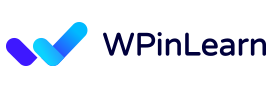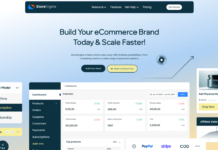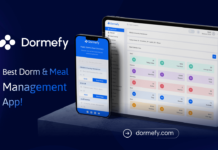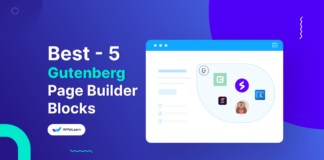The Gutenberg editor has advanced significantly to make it easier for you to efficiently write, design, and publish your blog entries while using WordPress to create interesting content. And now, we’re going to reveal our list of the top 10 life-changing Gutenberg tips for bloggers that will make it easier for you to manage your WordPress blog.
Since its release, the Gutenberg editor has significantly improved and is now the standard WordPress editor. With recent updates, Gutenberg gained cutting-edge capabilities that further eased blogging and page development.
The feature that sets WordPress Gutenberg apart from other page editing programs is the incorporation of blocks for an easy and aesthetically pleasing block-building experience. The Gutenberg editor’s interface is more straightforward for designers than the classic editor’s, which resembles a word processing program.
Table of Contents
A Quick Overview of the Gutenberg Block Editor
Before starting with 10 easy Gutenberg tips for bloggers, it’s important to get the lay of the land.
Prior to learning numerous Gutenberg user interface shortcuts and techniques, it’s essential to understand the environment. The dashboard navigation method is the first aspect of Gutenberg to understand.
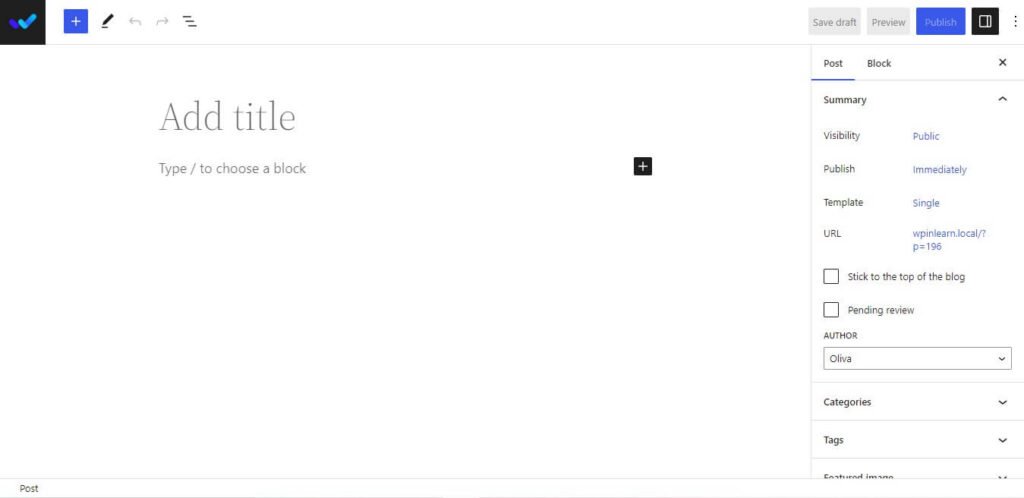
The most common tasks you’ll perform on a new page or post have clickable shortcuts on the upper left side of the screen.
You’ll see a plus sign (+) for adding new content blocks, a pen for editing, two arrows for undoing and redoing your previous actions, an information button for learning the fundamentals of word count, block count, character count, etc., and three lines that, when clicked, display a list view of your content blocks for simple navigation.
You can see “Add title” and the identical plus sign-off to the right that is on the top left navigation bar in the main portion of the website.
The title of your page should be entered in the “Add title” field since it will automatically function as your H1 tag for SEO. The “+” button allows you to create a new content block.
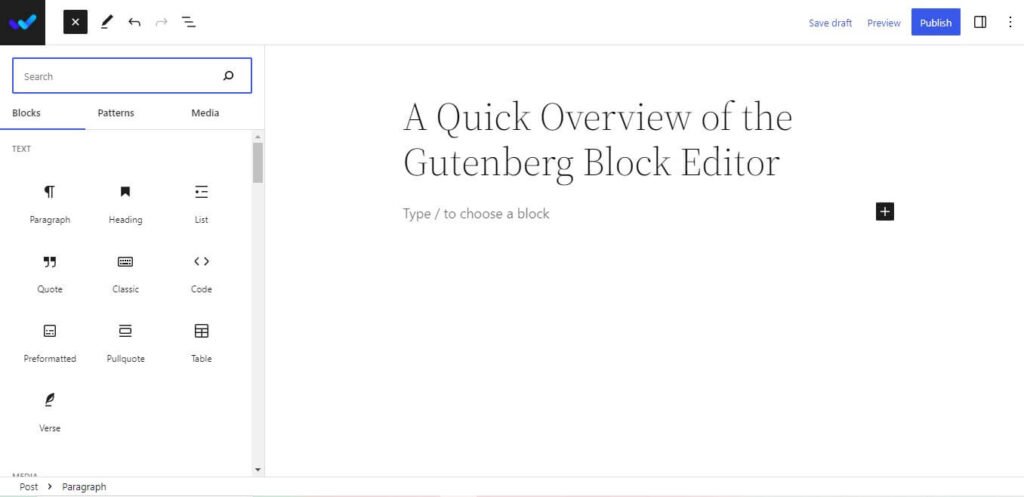
There are two tabs labeled “post” and “block” on the right side of the screen. You may change and add different features to your post or a content block by clicking on the appropriate tab.
Lastly, you can locate the “Preview,” “Publish,” and “Settings” icons in the upper right corner of the page. And that’s basically it! Let’s now discuss some entertaining things you can do using Gutenberg.
10 Easy Gutenberg Tips for Bloggers to Use
You may quickly and easily produce stunning and useful blog articles and pages with the aid of these 10 easy Gutenberg Tips for Writing Beautiful Blog Content. See how they may enhance your blogging workflow by giving them a try.
1. Get Familiar with Gutenberg
To master Gutenberg, you must first become familiar with its features and user interface. Explore the editor’s menus and options for a while. When you feel comfortable, you may start producing material right away.
2. The Gutenberg Keyboard Shortcut
Everyone likes keyboard shortcuts. Shortcuts are intended to simplify, expedite, and improve speed and efficiency. To access the shortcut menu, click the ellipsis in the top right corner. Although common keys like Ctrl C, Ctrl V, etc. operate, Gutenberg has its own built-in shortcuts that let you access certain editing features.
Use the Shift + Alt + H keyboard combination to display the whole list of shortcuts. Some of the shortcuts are as follows:
- Alt + Backspace + Ctrl remove the pick block
- Shift + Alt + H will display help.
- Ctrl + S will save your changes.
- To undo recent changes, use Ctrl + Z.
- To undo a previous undo, press Ctrl + Shift + Z.
- Display or conceal the sidebar settings. Shift + Ctrl +
- Access the editor’s following section. Ctrl + ’
- Go to the editor’s earlier section. Shift + Ctrl + ‘
- Go to the editor’s following section (alternative) Alt + Shift + N
- Go to the editor’s earlier section. Tables (alternatives) (alternatives) Alt + Shift + P
3. Reusable Blocks for Individual Post Formats
When composing various kinds of blog articles, most content producers adhere to a particular format. Think about how long it would take to continuously design and apply the same styles to your blog entries!
Reusable blocks in Gutenberg can in helpful in this situation. In WordPress, it’s simple to collect particular blocks, such as paragraphs, headings, buttons, and pictures, and then store them as reusable blocks.
You may save time in many different ways by using reusable blocks. For instance, you may simply store the customization as a reusable block in Gutenberg if you want a certain style for displaying your subscription forms, Call To Action buttons, Team Member section, or any other content on your website.
4. With One Click, Copy All Blocks on a Post or Page
Do you still use the classic editor, when you could simply copy and paste text from one post to another? It was necessary to replicate any images, videos, quotes, or other post-related materials. Time-consuming, this. This anguish has also been ended by Gutenberg.
The “three-dot icon” in the editor’s upper right corner may be used to pick and copy all blocks at once. Click here to see the “Copy All Blocks” option. Your page’s utilized blocks will all be instantly copied. Paste it now wherever you’d like.
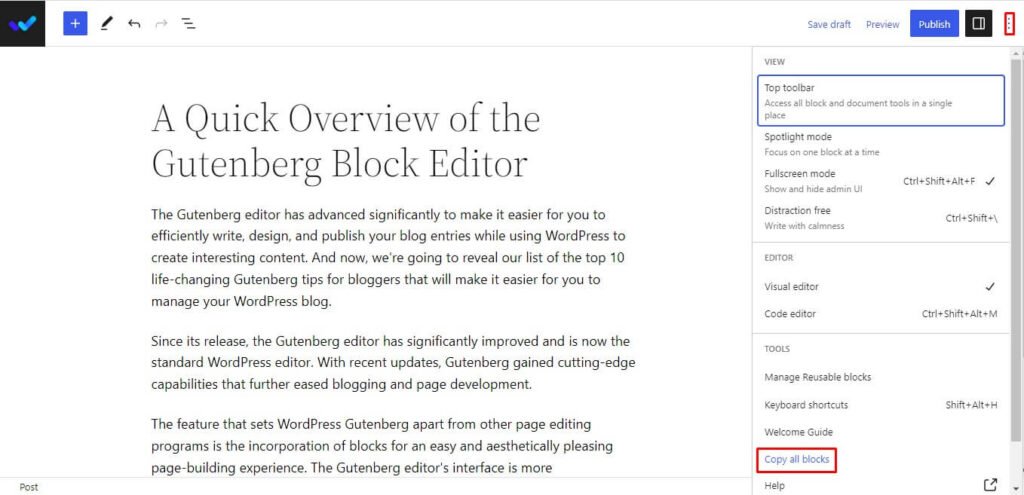
5. Rearrange Blocks With Drag and Drop
Another favorite aspect of Gutenberg could be the ability to rearrange blocks. Before smart editor improvements like Gutenberg, rearranging your content required a lot of copying, pasting, and shifting of plugin or code information.
Using Gutenberg, all you have to do to relocate a block is pick it up and drag it to the desired location.
6. Customize Your Blocks
You may modify blocks in Gutenberg to meet your needs. Your text’s position, color, and font size are all editable. Moreover, you may give your blocks background colors, borders, and other styles.
7. Put Line Breaks Within A Content Block.
Entering a new content block each time you require a new paragraph break might be excessive. The only time a new content block is actually necessary is when you’re altering the kind of material you’re adding to a page. What then is the fix?
Click “shift enter” if you wish to add a new paragraph to an existing block of text rather than starting a new content block.
8. Use Slash ‘/’ To Add Blocks Instantly in Gutenberg Editor
While using the Gutenberg editor to write blogs, are you entirely dependent on the keyboard? Then it will be difficult to compose a blog post on Gutenberg while using a touchpad and keyboard simultaneously! The “+” symbol must be clicked in order to add additional blocks, such as headers, text, videos, etc. Here are a few further Gutenberg hints:
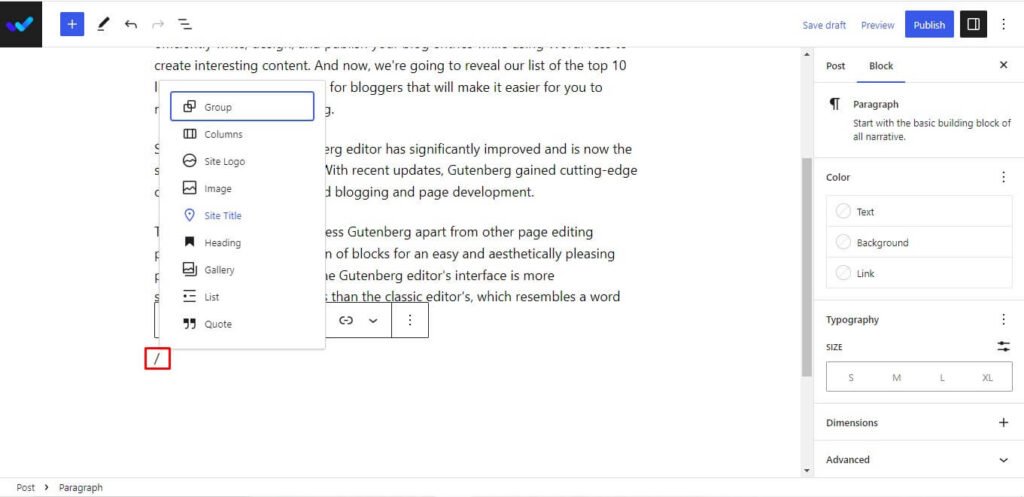
Every time you wish to add a new block to your blog, use the “/” key on your keyboard. After that, simply input the block’s initials to quickly receive all of the block alternatives. Choose the one you want, then begin changing the block. There is no need to rely on your mouse pad or cursor!
9. Lock Certain Blocks to Prevent Removal or Modification
You may not think that this is the most unusual Gutenberg advice, but you’d be astonished at how few people are aware of this practical tool. Using Gutenberg, it’s simple to lock particular blocks so that you can’t edit or remove them while working on other parts of your post or page.
Choose the block (or blocks) that you wish to lock by checking the appropriate box. Then, click the three dots to see the “Lock” button as displayed below.

When you click on this button, a popup window with many options for locking the selected block will display. You have the option to stop movement, stop the barrier from being removed, or do both. You can decide to apply these settings to all of the blocks inside a container or group of blocks if you have done so.
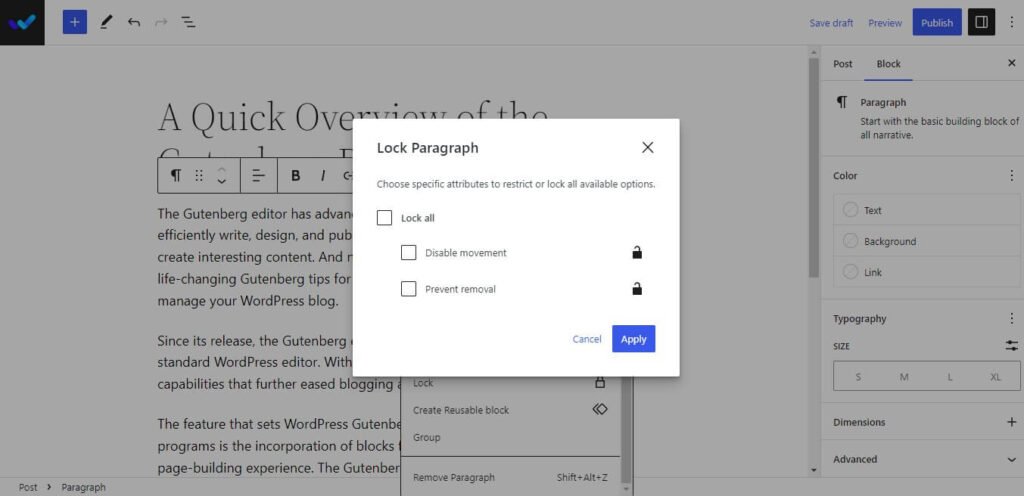
10. Use Third-Party Block Plugins
WordPress is an open-source platform, as you are likely aware. This implies that other developers can produce WordPress plugins, themes, and other things. By granting users access to third-party blocks, Gutenberg shares the spotlight with other WordPress developers.
Similar to how you would access a built-in block, you may access third-party blocks. Simply click the + symbol, conduct a block search, and choose the appropriate third-party block plugins.
More Essential 10 Guteneberg Tips And Tricks
- Document Outline: You can see the organization of your blog post or web page using the Document Outline function. This is useful for SEO purposes as well as for organizing your content.
- List View: The List View function can save your life if you’re working with a lot of blocks. You may use this feature to view all the blocks in your post or page as a list.
- Grouping Multiple Blocks: To move several blocks around or apply styles to them, you might wish to combine them together on occasion. Just pick the blocks you wish to group, do right-click, and choose “Group.” The entire group may then be moved as a single block.
- Focus Mode/Spotlight Mode: You may focus on a specific block or piece of your post or page using the Focus Mode/Spotlight Mode functionality.
- Inline Image with Paragraph Block: You may put an image into your text without dividing it into paragraphs by using the Inline Picture with Paragraph Block feature.
- Horizontal and Vertically arranging blocks with Stack or Row blocks: You may arrange your blocks either horizontally or vertically with stack or row blocks.
- Duotone filters for Images: You may give your photographs a two-tone color scheme by using Duotone filters.
- Cover Block: The Cover Block is a flexible block that serves a variety of functions, such as producing hero pictures, section dividers, and text backdrops.
- Site Editor with Template Parts and Template Editor: You may use Gutenberg to completely personalize your website with the Site Editor, a potent tool. You may make reusable templates and use them on your sites or posts by using the Template Editor and Template Parts functionalities. This helps you build a website with consistent branding and layouts. Click on the “Appearance” menu and choose “Site Editor” to get to the site editor.
Have fun writing those amazing articles now that you are armed with some of the easy Gutenberg tips for using Gutenberg to create WordPress content of the highest caliber. Future upgrades to Gutenberg will be frequent because it will be a major component of the WordPress editor.
FAQs: Frequently Asked Questions
How do I access the Block Library in the Gutenberg editor?
Click the Plugs (+) icon in the editor to open the Block Library. A list of all the accessible blocks will be displayed.
Can I use the Gutenberg editor to create landing pages or sales pages?
The Gutenberg editor includes a number of customizable blocks and themes to create appealing and successful pages, so you can use it to create landing pages or sales pages.
What are the main benefits of using the Gutenberg Editor?
Using the Gutenberg editor has the following key advantages:
1. Provides a more simple and visible method of content creation.
2. It offers a broad variety of editable blocks to improve the look and feel of your websites.
3. It makes content production more streamlined and effective.